It is important that you have the MetaTrader 5 (MT5) application previously downloaded on your device.
For iPhone:
1. Open the MetaTrader 5 (MT5) application on your iPhone.
2. On the home screen, select the "New Account" option.
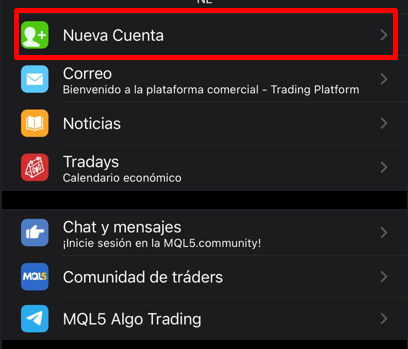
3. In the search field, type the name of the broker: Algo Global Ltd..
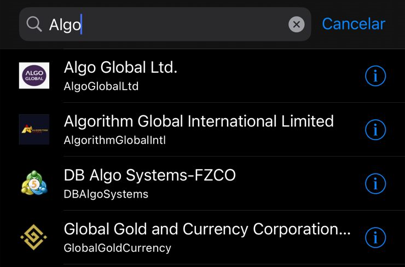
4. Select the corresponding account and then enter your login and password.
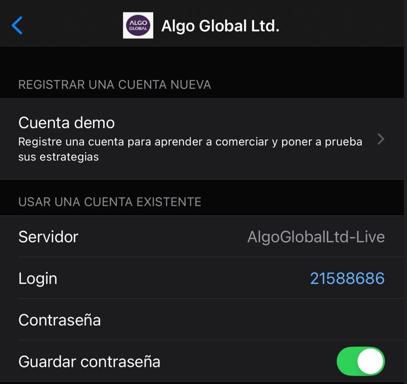
This information was sent to you by email when you created your account.
If you cannot find the email with your login information, I suggest you reset your password. To do so, follow the instructions in the following article: [How to reset your password].
And that's it! You will now be logged into MT5.
Instructions for connecting your MT5 account with the Algo Global Ltd. broker from an Android device
Before you begin, make sure you have the MetaTrader 5 (MT5) app installed on your Android device. You can download it for free from the Google Play Store.
Steps to connect your account:
1. Open the MetaTrader 5 (MT5) application on your Android device.
2. On the app's home screen, you'll see an option that says "Sign In." If this is your first time logging in, select the "New Account" option.
3. On the next screen, select the option "Find a server" or "Find an existing account".
4. In the search field, type the name of the broker : Algo Global Ltd..
Make sure you type the exact name to find the correct account.
5. Next, enter your login (username) and password. These details were sent to your email when you created your account with the broker.
Log in by clicking the appropriate button. If your login information is correct, the connection to your MT5 account will be established and you can start trading.
Forgot your password?
If you can't find the email with your login and password or if you've forgotten your password, you can easily reset it. To do so, follow the instructions in this article: [How to reset your password].
And that's it! You should now be logged into your MT5 account.